How to use File Manager to upload file?
For every function that requires you to upload files, a File Manager section will be presented for you to select files to upload.
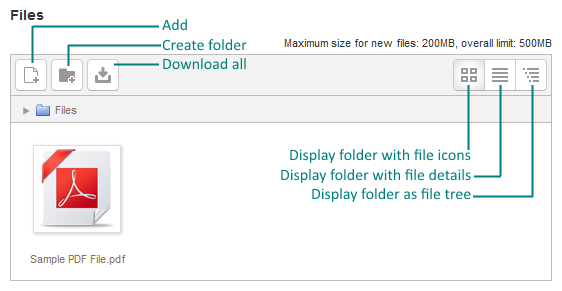
You can directly drag and drop files onto the File Manager to upload those files, provided that the web browser is up-to-date to support this feature. Another upload method is to use the File Picker.
Other functions of the File Manager include:
Add...
Upload a file to the File Manager.
Create folder
Create a new folder.
Download all
Download all files in the File Manager as a single ZIP file.
Change view buttons
Three buttons on the top-right corner: (from left to right) Icons view, Details view and Tree view.
Click on the file icon. The following dialog box will be shown for file manipulation:
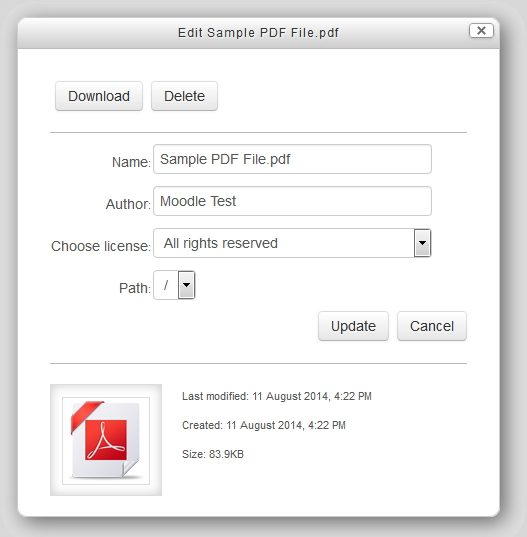
Download
Download the file to your local storage.
Delete
Remove the file from File Manager. If the file has been linked as aliases / shortcuts from other locations, those aliases / shortcuts will be broken. On the other hand, deleting an alias / shortcut will not affect the original file.
Update
If you have changed the Name / Author / License field, click Update to save the changes.
Depending on the source of upload or the feature you are using, not all the functions list above will be available on every File Manager.