How to use File Picker to select file for upload?
File can be selected into the File Manager by using the File Picker. Click the "Add..." button at the top-left corner of the File Manager to open the File Picker window.
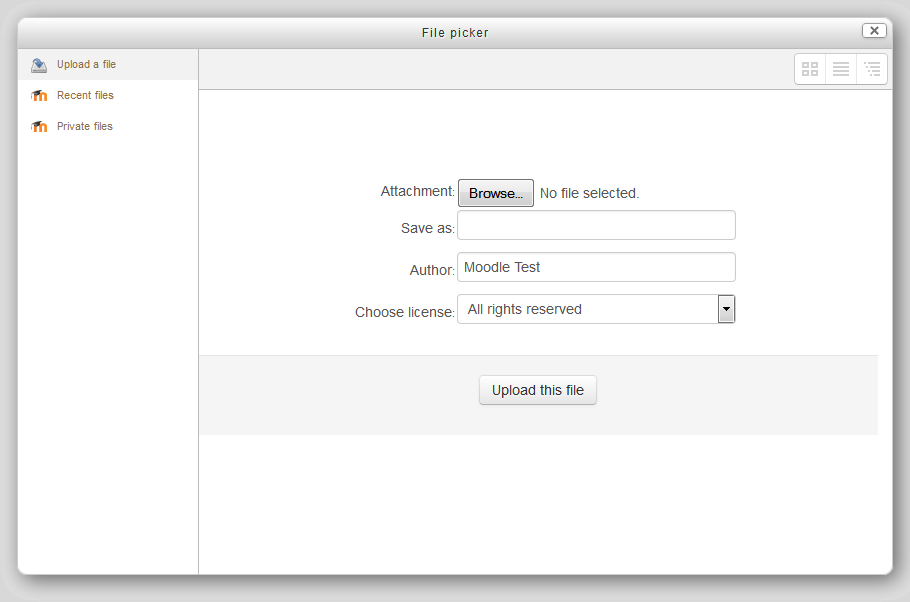
File Picker provides several ways to select files to upload:
Upload a file
This function calls the system’s ordinary open file dialog box for choosing files.
Recent files
For those recently uploaded or selected files, they will be listed here for your quick access and re-use.
Server files
Server files allow you to access the files uploaded to other courses. To view another course, click on the File Picker’s navigation bars to open folder in different level.
Private files
Files that you have been uploaded to your personal My Private File area will be listed here. Please note that when you select files from My Private Files area, the files will be copied to the course area instead of linking.
When a file is being selected in the File Picker (except under “Upload a file”), the following dialog box will be shown. In most cases you can simply click “Select this file”. Depends on the source of upload, sometimes there will be two more options for you to select.
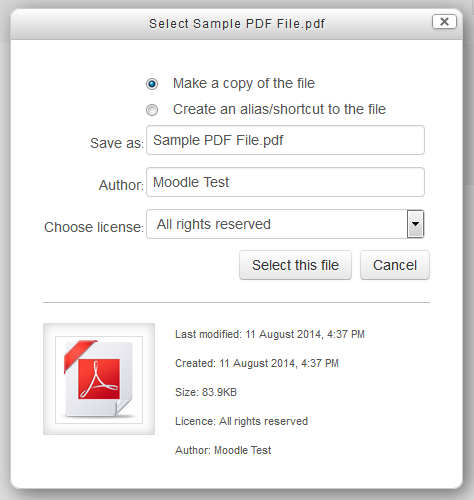
Make a copy of the file
File will be copied from the source location to the destination location.
Create an alias/shortcut to the file
At the destination location, a link is created and point to the source file. No actual file will be copied. Beware that if the source file is deleted afterwards, then the link created will become broken.
Depending on the source of upload or the feature you are using, not all the functions list above will be available each time you open File Picker.