How to allow a student to re-submit his/her assignment?
Students will not be allowed to re-submit the assignment in any one of the following scenarios:
- Date is beyond the cut-off date.
- The "Require students click submit button" is set to YES and student has submitted the assignment and clicked the Submit button.
- "Prevent submission changes" is manually applied onto the student
To unlock the submission:
- Open the assignment.
- Click the link "View/grade all submissions", either under the Grading summary table, or under Assignment administration in the Settings block.
- Scroll the Grading table to the right.
- Locate the student under the Edit column.
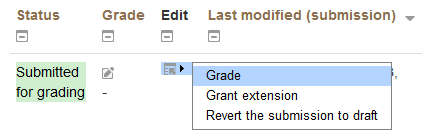
- For scenario 1, point to the Edit icon and click "Grant extension". Then enable and set the "Extension due date".
- For scenario 2, point to the Edit icon and click "Revert the submission to draft".
- Point to the Edit icon and click "Allow submission changes".
- Depends on the actual scenario, you may have to perform all step 5 to 7.
To unlock multiple students:
- Go to the Grading table.
- For those students that need to have their submissions unlocked, check the box in the Select column.
- In the With selected drop-down list underneath the Grading table, select "Unlock submissions" or "Revert the submission to draft status".
NOTE: Granting extensions to multiple students at the same time is not possible. In this case, please perform the granting action one by one.
Last modified: Thursday, 14 August 2014, 3:34 PM