How to prevent a student from re-submitting his/her assignment?
Students can re-submit the assignment in any one of the following scenarios:
- The "Require students click submit button" is set to NO, and student has made his/her submission, and the cut-off day, if enabled, has not been reached.
- "Allow submission changes" is manually applied onto the student.
To lock the submission:
- Open the assignment.
- Click the link "View/grade all submissions", either under the Grading summary table, or under Assignment administration in the Administration block.
- Scroll the Grading table to the right.
- Locate the student under the Edit column.
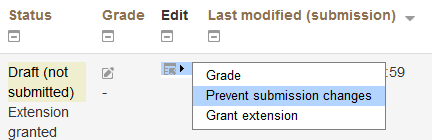
- Point to the Edit icon and click "Prevent submission changes".
To lock multiple students:
- Go to the Grading table.
- For those students that need to have their submissions locked, check the box in the Select column.
- In the With selected drop-down list underneath the Grading table, select "Lock submissions".
Last modified: Thursday, 14 August 2014, 3:35 PM